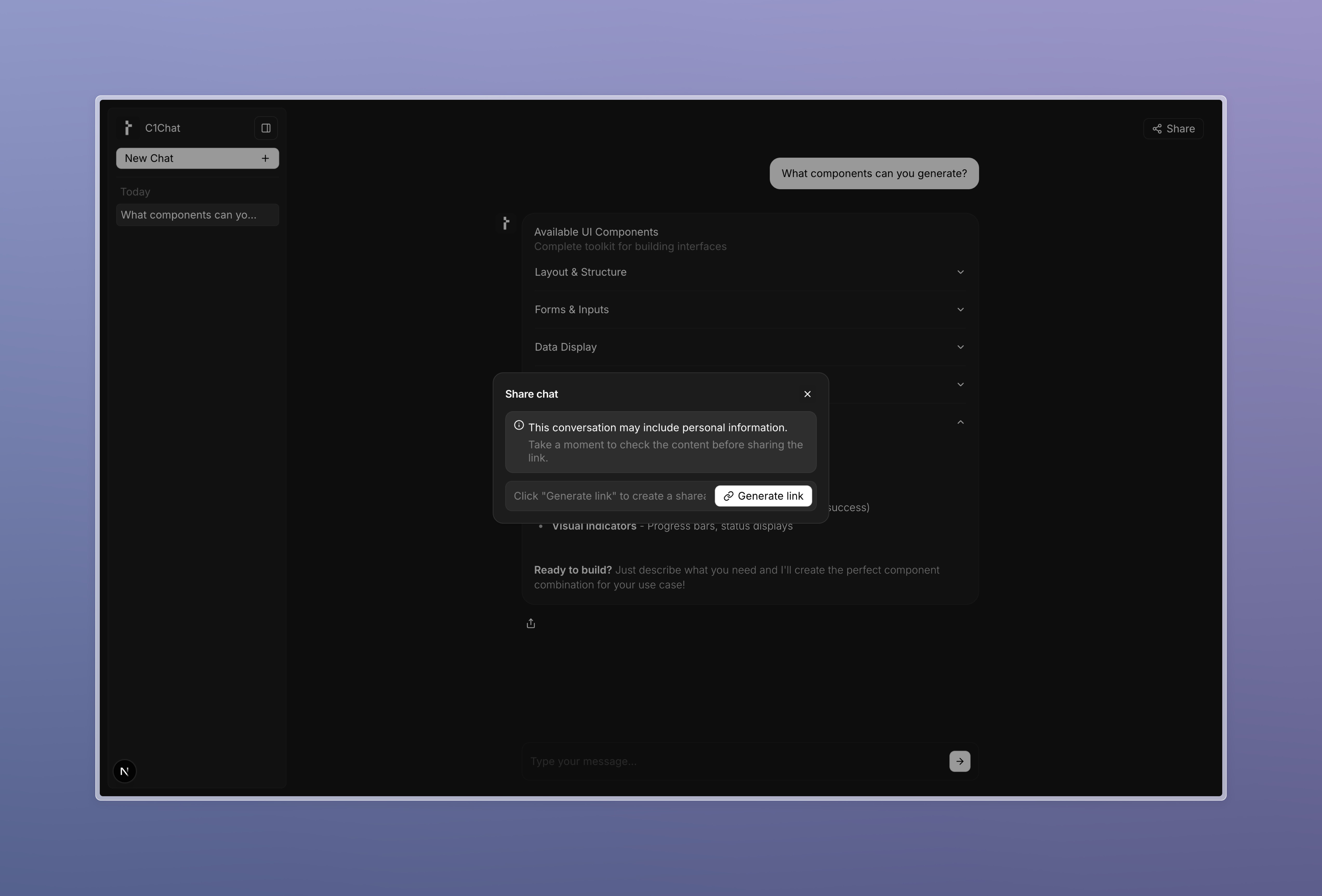Sharing Generated UI
Sharing an Entire Thread
Let users generate a shareable link for the full conversation thread.
This guide assumes that you have completed the Quickstart.
An example project demonstrating implementation of this guide can be found
here.
C1ShareThread component. You provide a generateShareLink(messages) function; the SDK gathers messages, opens a modal, and handles copying/confirmation.
1
Frontend: Add a Thread Share trigger
First, destructure the
C1Chat component as explained the Integrating Custom Components guide, so that you can integrate a custom header. Next,
use the C1ShareThread component to display a share button in your chat header, which automatically opens a modal to generate a share link using the generateShareLink function you defined.The updated code for the chat page will look something like this:page.tsx
For details on how to create a
threadManager and a threadListManager,
refer to this guideWant a custom button? Provide
customTrigger to C1ShareThread:2
Backend: Implement the thread share endpoint
Implement an endpoint that returns the thread for a given
threadId.Implement a message store to store the message history. If you’ve followed the Quickstart, you’ll have a message store already, which you can move
to a common location (such as
/lib/messageStore.ts) and modify it to persist message history across API routes and requests as follows:/lib/messageStore.ts
/app/api/share/[threadId]/route.ts
3
Test
- Open a conversation with multiple messages.
- Click the thread share button.
- Generate and copy the link from the modal.